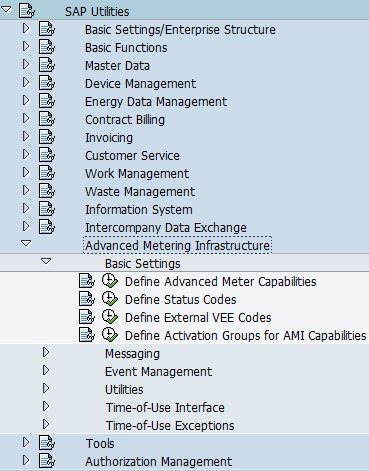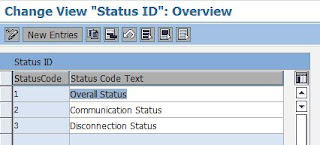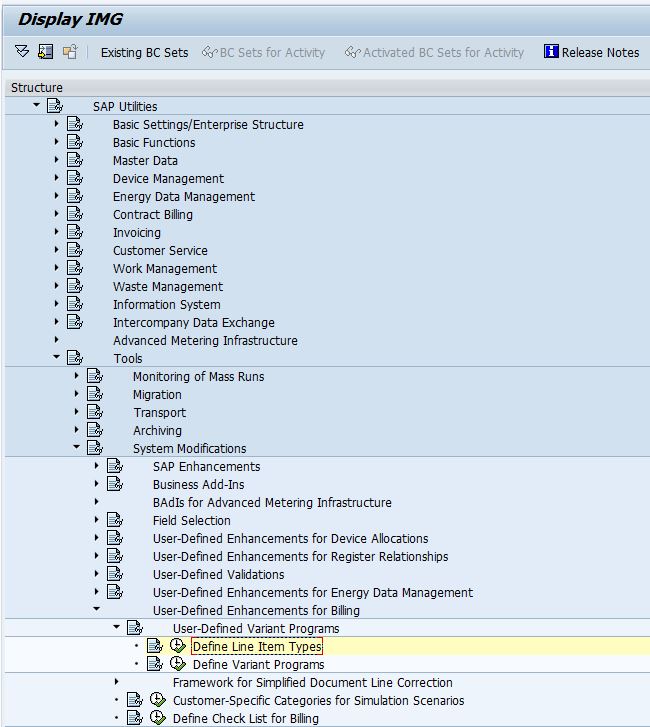- Go to SPRO -> SAP Utilities -> Contract Billing -> Billing Execution -> Outsorting for Billing -> Define Checks per Outsorting Check Group for Billing
- Enter configuration details:
- Explanation:
Field NameUsageOutsort. Chk grpName of the Outsorting Check GroupBilling Trans.01 Periodic Billing (01)02 Interim Billing (02)03 Final Billing for Move-Out (03)04 Period-End Billing (04)05 Service Territory Transfer (05)06 Manual Credit Memo/Backbilling (06)07 Contract Change (07)08 Customer change (08)Consecutive no.Consecutive number of checking per billing transactionMass SimulationNo Restrictions1 Do Not Carry Out Check in Mass Simulation2 Only Carry Out Check in Mass SimulationBill. ValidationRefer to Value Table TE007Parameters 1 to 4Parameters for outsorting validation, these parameters behave differently per validation, typically used as range of amount to be validatedParameter 5Parameter for outsorting validation, this parameter accepts characters inputTextDescription of the outsorting check group defined. - This outsort check group can then be assigned to contract.
Wednesday, October 5, 2016
Billing: Define Checks per Outsorting Check Group for Billing
Friday, September 2, 2016
Friday, August 12, 2016
Invoicing: Define Manual Bill Outsorting for Invoicing
- SPRO -> SAP Utilities -> Invoicing -> Invoice Processing -> Outsorting for Invoicing -> Define Manual Bill Outsorting for Invoicing
- Enter the reason for manual bill outsorting for invoicing, description, number of manual outsorting, outsorting for invoice or bill printing.
- Explanation: Field NameUsageMan. OS invReason for Manual Outsorting InvoiceTextDescription of the manual outsorting invoiceNo. man.OSNumber of manual outsort, this will be the default number of outsortings upon entering the reason for manual outsorting invoice. The number of outsortings will be reduced whenever the contract account gets invoiced.OutSrt. Invoic.Indicates that this is an outsorting for InvoicingOutSrt. Print.Indicates that this is an outsorting for Bill Printing
Sunday, May 15, 2016
AMI: Define External VEE Codes
- Go to SPRO -> SAP Utilities -> Advanced Metering Infrastructure -> Basic Settings -> Define External VEE Codes
- Enter VEE Code and its description.
- VEE stands for Validation, Estimation, Editing of register read or interval data in external system.
- This is assigned at register level.
- In SAP, VEE code is for information only and is not used for meter readings validation.
- VEE codes defined here should correspond to the codes used in external system.
Friday, April 15, 2016
Saturday, April 2, 2016
Billing: Variant: IF12
IF12 is used to check current billing run equals or not equals to the following scenario:
- Budget Billing Extrapolation
- Unbilled Revenue Reporting
- Simulation for a period
- Billing Simulation for a trigger
- Overall Check
- Call up Simulation from Billing (QUANTI26)
- Customer-Specific Simulation
Friday, April 1, 2016
Billing: Define Line Item Types
- Custom line item types are used when:
- Custom variant program is created and default custom line item types are required
- As a indicator for bill print to:
- Print out description for different charges
- Differentiates consumption, demand, highest peak demand in past 12 months
- Go to SPRO -> SAP Utilities -> Tools -> System Modifications -> User-Defined Enhancements for Billing -> User-Defined Variant Programs -> Define Line Item Types
- Add entries:
- Explanation:
Field
Name
|
Usage
|
LineItmTyp
|
Line item type to be used in billing configuration
|
Text
|
Description of the line item type
|
U
|
Typically being set for internally used line item
types.
|
NA
|
Do not archive document line
|
Friday, March 11, 2016
TH_POPUP
-->
CALL FUNCTION 'TH_POPUP'
EXPORTING
client =
user =
message =
* MESSAGE_LEN = 0
* CUT_BLANKS = ' '
* EXCEPTIONS
* USER_NOT_FOUND = 1
* OTHERS = 2
.
client =
user =
message =
* MESSAGE_LEN = 0
* CUT_BLANKS = ' '
* EXCEPTIONS
* USER_NOT_FOUND = 1
* OTHERS = 2
.
*------------------------------------------
* EXPLANATION:
*------------------------------------------
1. CLIENT => Client ID
2. USER => User name
3. MESSAGE => Message to be delivered to the user
 |
| Message Sent |
 |
| Message Delivered |
Subscribe to:
Comments (Atom)